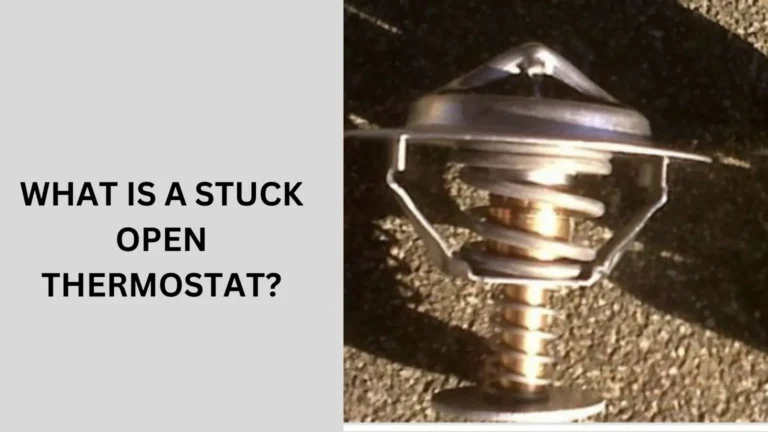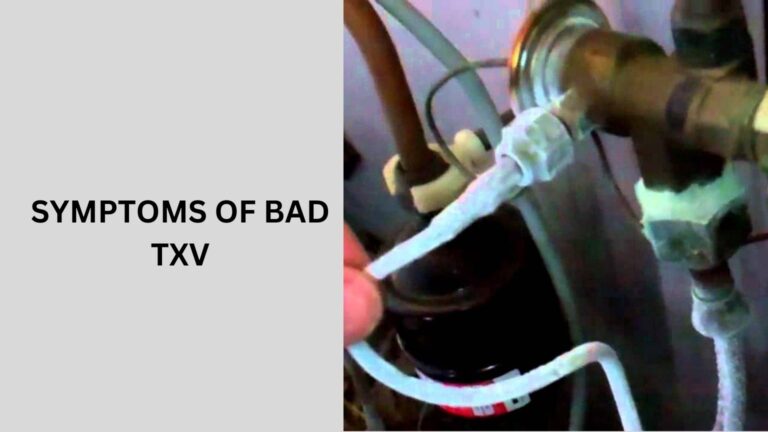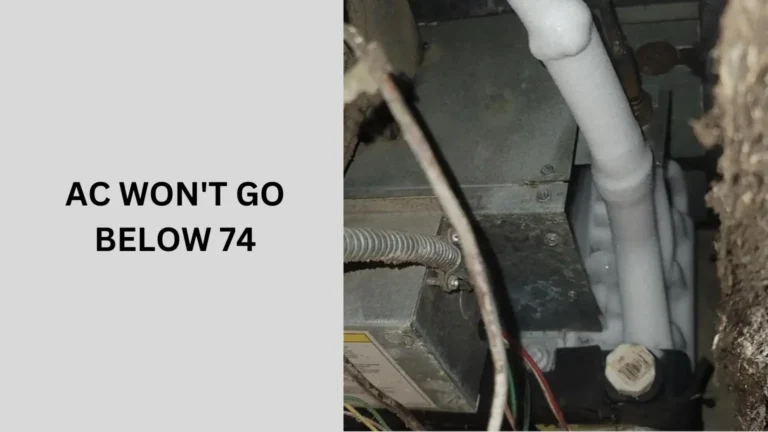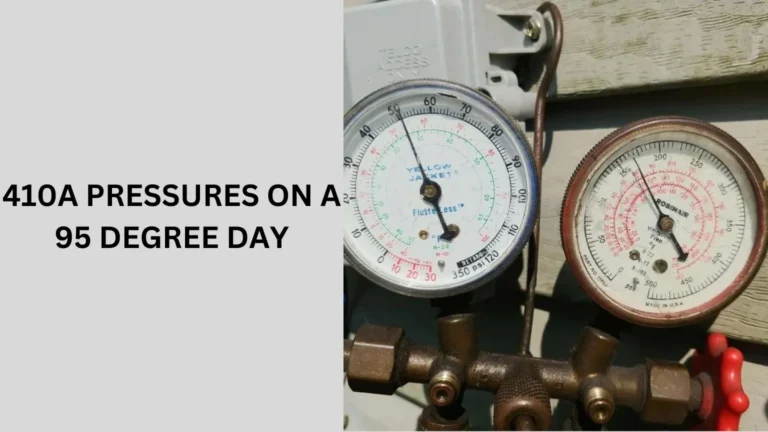What Means of Nest Thermostat Symbols Display? (Guide)
Nest thermostats are renowned for their intuitive design and user-friendly interface, prominently featuring various symbols on their display screens.
Nest Thermostat Symbols, Understanding these symbols is crucial for effectively managing your home’s heating, cooling, and energy efficiency settings.
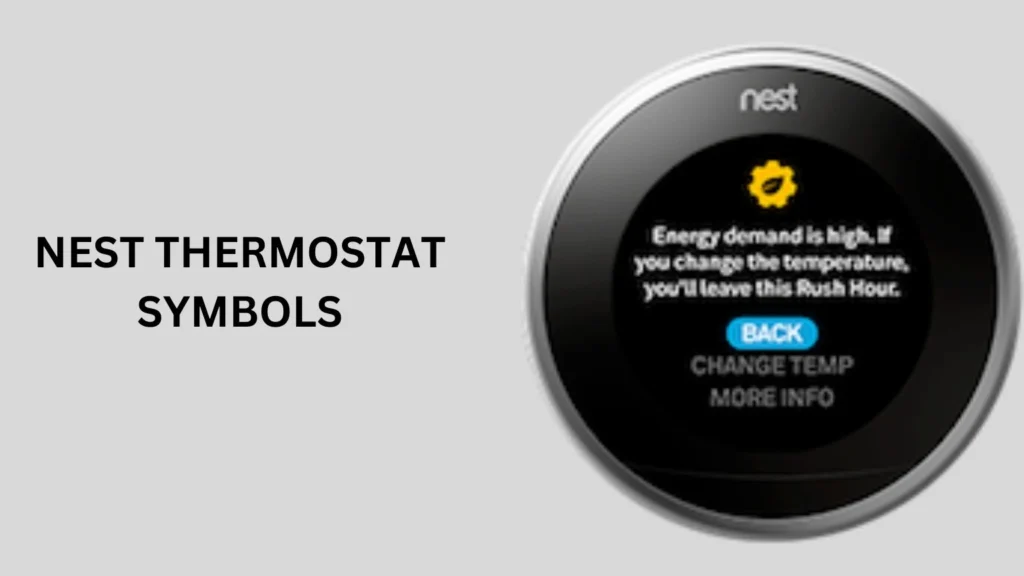
Understanding Nest Thermostat Symbols
The Nest thermostat display serves as a hub of information, with each symbol conveying specific details about your HVAC system’s status and settings.
Whether you’re adjusting the temperature, checking weather updates, or troubleshooting issues, these symbols provide essential feedback.
Installation and Setup Symbols
When setting up your Nest thermostat, you’ll encounter symbols indicating crucial factors like Wi-Fi connectivity and power sources.
The Wi-Fi symbol ensures your thermostat can connect to the internet for remote control and updates, while power symbols indicate whether your thermostat is running on AC power or battery.
The symbol for Wi-Fi Connectivity
One of the first symbols you’ll encounter during the Nest thermostat setup is the Wi-Fi connectivity indicator.
This symbol typically resembles three curved lines or waves, symbolizing the thermostat’s ability to connect to your home’s wireless network. Ensuring a stable Wi-Fi connection is essential for remote control and software updates via the Nest app.
The symbol for Power and Battery
Understanding the power and battery symbols is essential for ensuring the continuous operation of your Nest thermostat. Typically located near the top or bottom of the display, these symbols indicate whether the thermostat is running on AC power or battery.
A plug icon signifies AC power, while a battery icon alerts you to the thermostat’s battery status, ensuring you’re aware of power sources at all times.
Mounting and Wiring Symbols
During installation, symbols related to mounting and wiring guide you through the process of attaching your Nest thermostat to the wall and connecting it to your HVAC system.
These symbols often depict arrows indicating where to insert wires or how to secure the thermostat base to the wall mount. Properly interpreting these symbols ensures correct installation and reliable thermostat operation.
Setup Confirmation Symbol
Once initial installation and wiring are complete, a setup confirmation symbol appears on the Nest thermostat display. This symbol typically includes a checkmark or a notification indicating successful setup completion.
It assures users that their thermostat is ready for configuration via the Nest app or manual settings adjustment directly on the device.
Language and Region Settings Symbols
Symbols related to language and region settings allow users to personalize their Nest thermostat experience.
These symbols often represent flags or globe icons, enabling users to select their preferred language for thermostat menus and regional settings for accurate weather updates and energy-saving recommendations based on local climate conditions.
Initial Firmware Update Symbol
After setup, your Nest thermostat may prompt an initial firmware update symbol. This symbol typically appears as an arrow pointing upwards or a circular arrow indicating ongoing software update processes.
Installing firmware updates ensures your thermostat benefits from the latest features, bug fixes, and security enhancements provided by Nest.
Network Security and Encryption Symbols
Symbols indicating network security and encryption protocols are crucial for safeguarding your Nest thermostat and connected devices against unauthorized access. These symbols may include padlock icons or shield symbols, reassuring users that their home network and thermostat data are protected by robust security measures.
Heating and Cooling Symbols
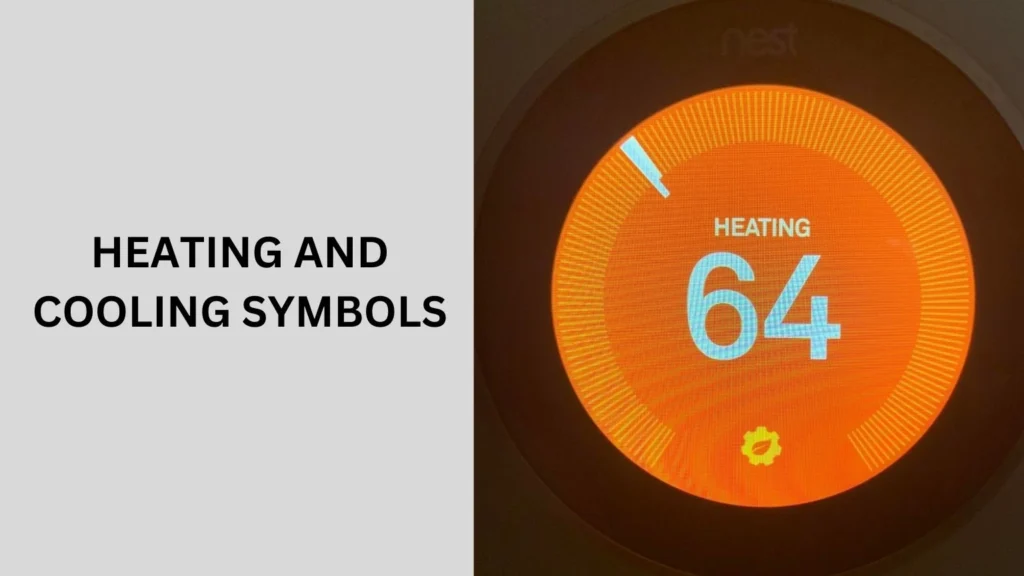
Symbols related to heating and cooling operations are fundamental. The heat and cool icons signify whether your HVAC system is actively heating or cooling your home. Additionally, emergency heat symbols (EMER) indicate when auxiliary heating systems are in use to maintain indoor comfort during extreme conditions.
Fan and Ventilation Symbols
Understanding fan and ventilation symbols helps optimize indoor air quality and circulation. The fan icon denotes whether the fan is running, aiding in air distribution and temperature regulation throughout your home. Ventilation symbols may indicate when fresh air intake systems are active.
Weather and Outdoor Conditions
Some Nest thermostat models display outdoor temperature and weather conditions directly on their screens. These symbols offer real-time updates on external weather factors, enabling more informed temperature adjustments and energy usage planning.
Troubleshooting Symbols
Encountering error messages or unfamiliar symbols on your Nest thermostat can be concerning. Knowing how to interpret these symbols and accessing troubleshooting tips can help resolve issues quickly and effectively, ensuring your thermostat operates smoothly.
Energy Efficiency and Eco Settings
Symbols related to energy efficiency and eco settings are designed to help reduce energy consumption without sacrificing comfort. Eco mode symbols indicate when the thermostat is optimizing energy usage based on your preferences and schedule, contributing to lower utility bills.
Integration with Other Smart Devices
Nest thermostats often integrate seamlessly with other smart home devices and systems. Symbols indicating compatibility with smart hubs or devices like Google Home or Amazon Alexa simplify home automation and enhance overall convenience.
Personalization and Customization
Customizing your Nest thermostat display settings allows you to prioritize the symbols and information most relevant to your daily routine. Whether adjusting brightness levels, setting preferred temperature units, or choosing which symbols to display prominently, personalization enhances user experience.
User Manual and Help Resources
Accessing the Nest thermostat user manual and online support resources is essential for maximizing its functionality. These resources provide detailed instructions, troubleshooting guides, and community forums where users can exchange tips and solutions.
Future Updates and Firmware Changes
Nest continuously updates its thermostat software to introduce new features and improve symbol clarity and functionality. Staying informed about firmware updates ensures you benefit from the latest advancements and enhancements in thermostat technology.
Comparison with Other Thermostat Symbols
Comparing Nest thermostat symbols with those of other brands highlights unique features and differences in symbol interpretation. Understanding these distinctions can help you choose the thermostat that best suits your home’s heating and cooling needs.
People also ask
What is the yellow gear symbol on the Nest thermostat?
The yellow gear symbol on the Nest thermostat indicates that your thermostat is performing a software update or undergoing maintenance.
This symbol typically appears when the system is updating its firmware or conducting internal checks to ensure everything is running smoothly.
During this time, it’s best to let the thermostat complete the process without interruption to avoid any issues.
What does the swirl symbol mean on a Nest?
The swirl symbol on a Nest thermostat indicates that the system is in delay mode, often referred to as “Time-to-Temperature.”
This means the thermostat is calculating the time required to reach the desired temperature setting, optimizing energy efficiency by gradually adjusting the heating or cooling rather than making sudden changes.
What do lights on the Nest thermostat mean?
The lights on a Nest thermostat provide important status information:
Green Light: The thermostat is actively cooling or heating.
Blue Light: The thermostat is currently cooling.
Red Light: The thermostat is currently heating.
Yellow Light: There is a software update or maintenance in progress.
Blinking Green Light: The thermostat is restarting.
Why does Nest always say 2+ hours?
When your Nest thermostat displays “2+ hours,” it means that the system estimates it will take more than two hours to reach the desired temperature.
This calculation is based on the current indoor and outdoor temperatures, as well as your HVAC system’s efficiency.
It indicates that the thermostat is working to achieve the set temperature but expects a longer duration due to various factors.
Conclusion
In conclusion, familiarizing yourself with Nest thermostat symbols empowers you to effectively manage your home’s climate control and energy efficiency.
From installation to daily operation and troubleshooting, these symbols provide valuable insights into your HVAC system’s performance.